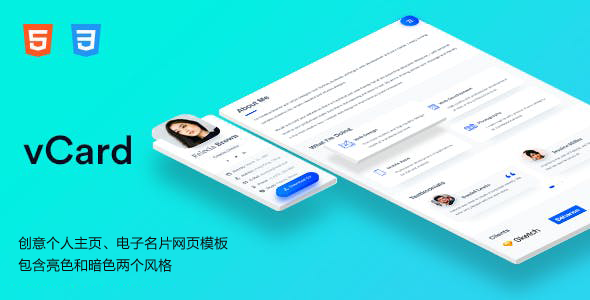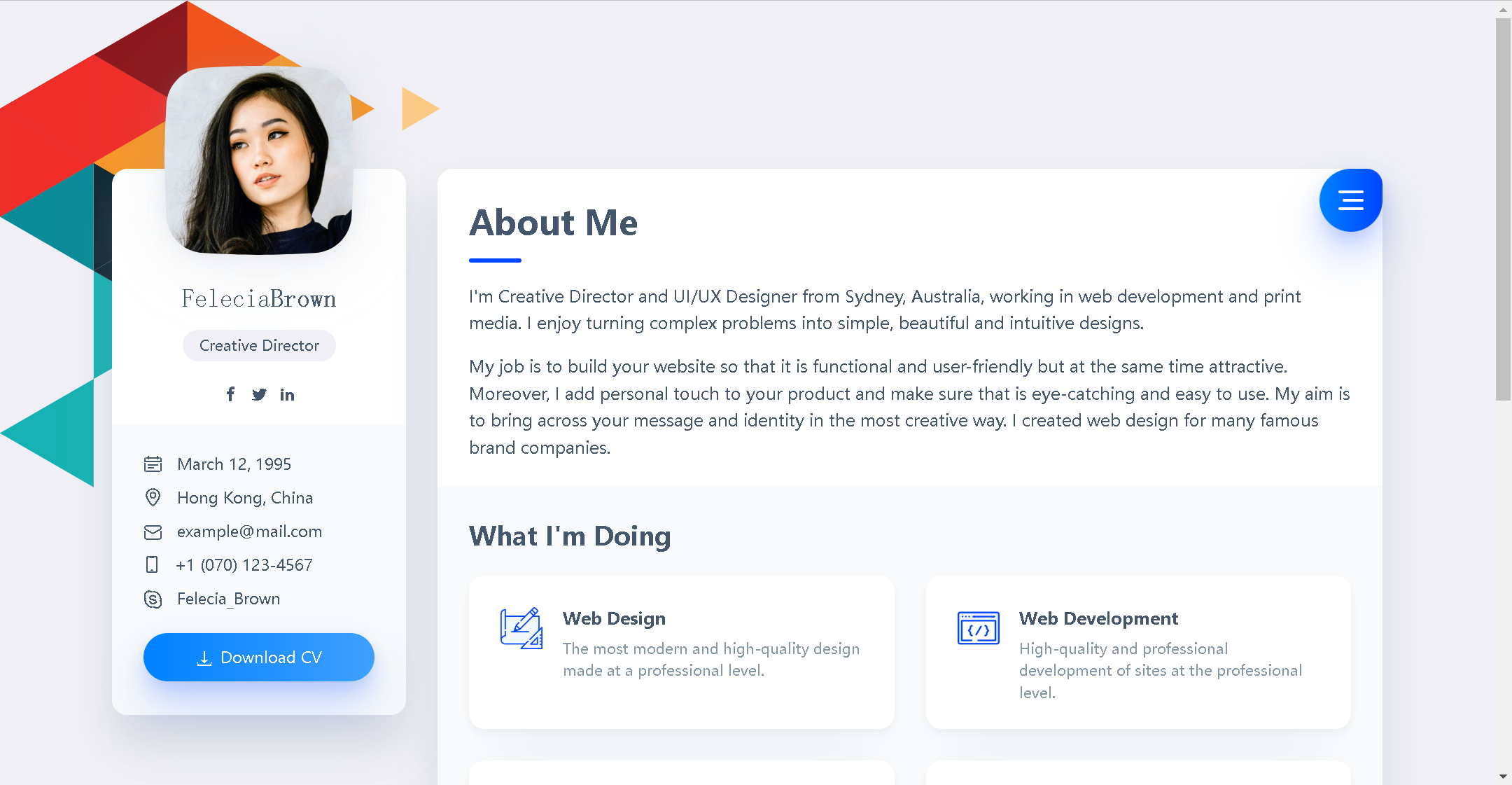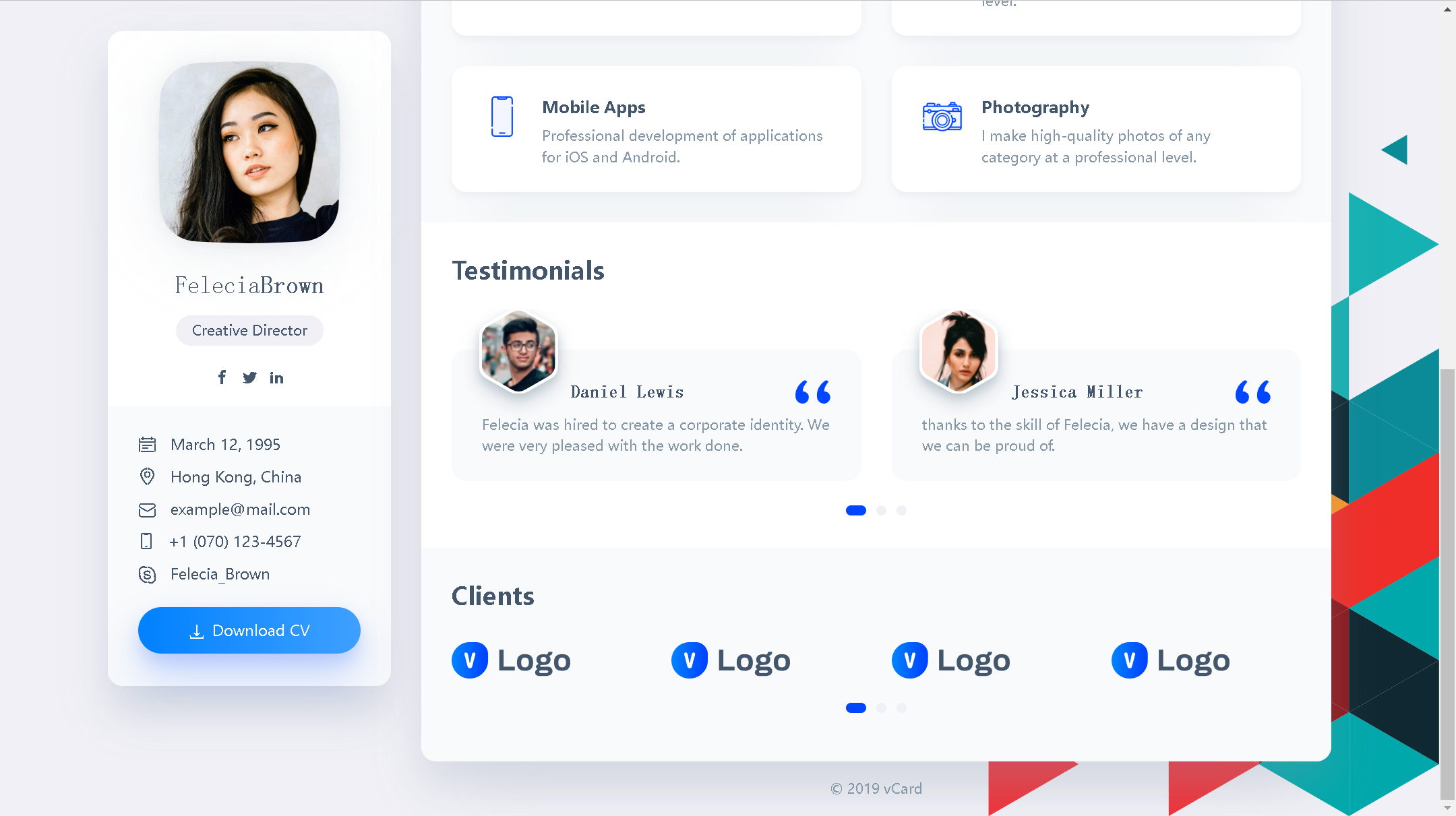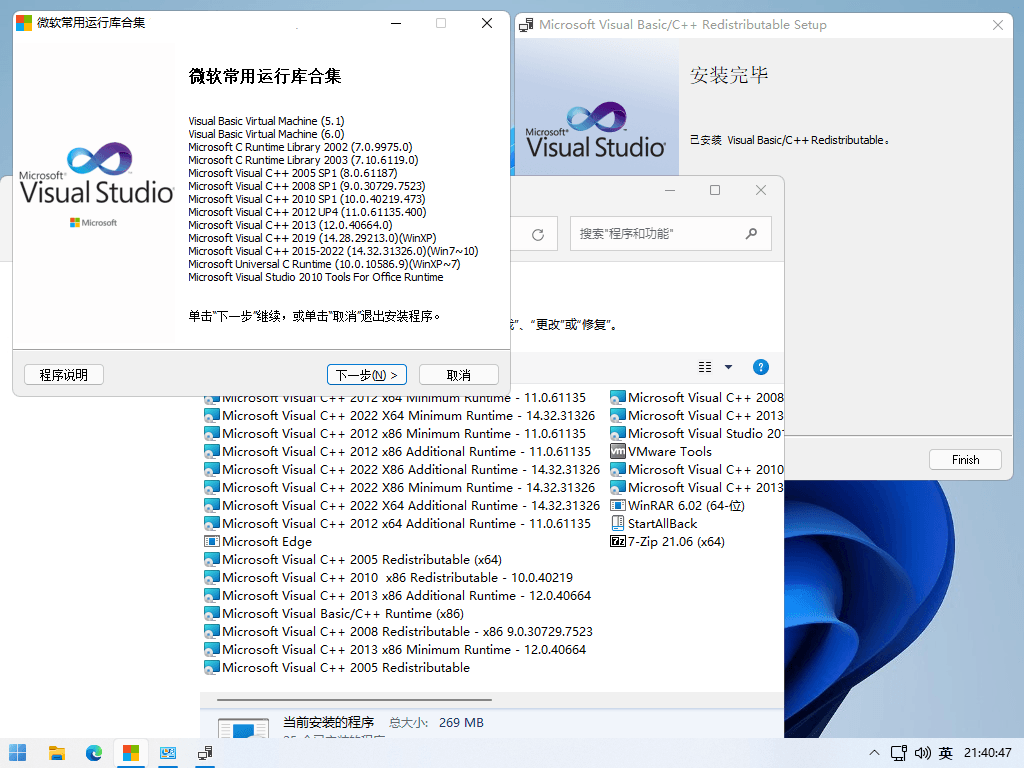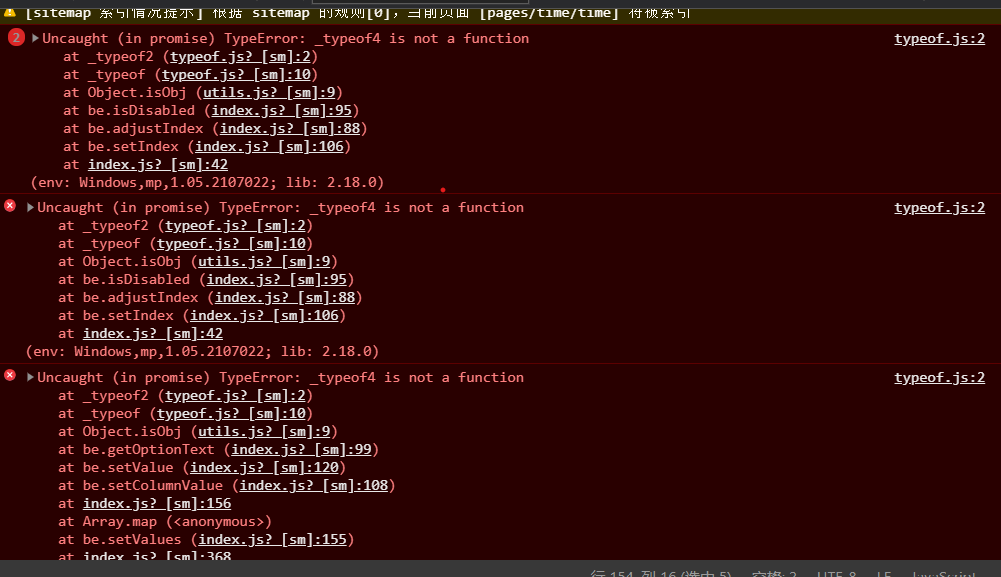安装 cockpit使用yum工具出错This system is not registered with an entitlement server. You can use subscription-manager to register.
下午安装 cockpit 时,使用 yum 工具的时候哦,出现如下信息:
This system is not registered with an entitlement server. You can use subscription-manager to register.
尽管不影响centos 的使用,安装软件也没有任何的影响。但是也是想知道其中的原因;下面是在国外论坛上对于centos 的讨论。
问题:
Installing Cockpit on CentOS7 adds the following nag/notice - seen every time you use yum update etc.:
"This system is not registered with Subscription Management. You can use subscription-manager to register"
Removing the cockpit-subscriptions - breaks the web interface fuctionality - You can log in but then you get an error page.
Does anyone have a fix for this?
Obviously, this is designed for RHEL but, seems the CentOS package shouldn't have this "Feature".